Weight Scale
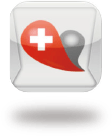
Healthy Check is designed for health data management via mobile devices, this easy-to-use app gathers your blood glucose, blood pressure, body weight, body temperature and SpO2 records from TaiDoc’s health monitoring systems, and provides an overview of your record with statistical data and trend graph.
If you are a member of our TeleHealth Service, you can use this app as an upload agent, which transmits the self-monitoring results to the web system for long-term health care.
Healthy Check is also integrated with Apple HealthKit. When data is imported from TaiDoc’s medical devices, all these readings will be synchronized to HealthKit at the same time, which provides more flexibility to user.
Manual
Quick Start Guide
EN: User Guide
IT – Guida utente
FR – Guide d’utilisation
ES – Guia del usuario
FR – Guide d’utilisation
FAQ
Currently the data can only be stored on the device/app. However, user can export readings to a CSV and email the readings, Mobile Health is also considering building out the capability to upload the data to the cloud in a future upgrade.
Yes, user can choose to display the readings from the BP monitor on the Apple Health & Fitness app. We are also working to make the monitor compatible with other third party apps.
The cuff secured by velcro can fit most people with a arm girth range between 9.4” to 16.9”.
The monitor can store up to 200 readings while the number of readings stored on the app is unlimited.
Yes, each person can store his/her own readings onto his/her own smart device.
To store readings separately: change app setting. “”Meter Data Management – Auto-delete records in device after imported”” to only store readings on the app and not on the monitor. For each additional user, they will have to turn on the same setting “Meter Data Management – Auto-delete records in device after imported” on their apps. Each user can then take measurements with the monitor but after each reading, the user will have to open the app to import data before the next user takes a reading.
If date of readings is showing up incorrectly, please try resetting and deleting the readings on your monitor.
1) First reset the readings that are stored on the monitor. In the app, under Settings, turn on the function “Meter Data Management – Auto-delete records in device after imported”. This setting will remove all readings stored on the monitor after the next import/reading.
2) Take another reading and import to app, which will then remove all readings stored on the monitor.
3) Delete the app and choose to delete all data
4) Reinstall the app and connect to Monitor. Since your monitor’s data has already been deleted, your app should not import any old data, so you can start saving new readings with the correct date and time.
5) After resetting, make sure the first reading you take with the monitor is synced to the app.
The app MbH BP is available for download on the App Store. However, since the app is designed for iPhones, if you are looking for the app on the App Store with your iPad, then you will need to change the search settings in the App Store to iPhone Only from iPad Only. You should then be able to find the app.
Unfortunately, in this current version of the MbH BP app, you will not be able to delete a previous reading nor add a manual reading. The newer version of the app, due to be released in coming months, will allow readings to be altered/deleted manually. For now you can still remove all of the readings from the app and meter. Another suggestion, if you are exporting the data to a CSV file, is to export and remove the erroneous readings manually from the CSV file.
If your monitor fails to connect then most likely there is an issue with the Bluetooth connection.
Please try to re-pair the monitor to your smart device. You may have to forget the Bluetooth connection first, by going to Settings -> Bluetooth -> Forget Device for the MbH BP Monitor. Then configure the Bluetooth connection again by following the instructions provided.
If this does not work, you may have to delete the app, and download the app again (all of your data should also be stored on the monitor, so you won’t lose any of your previous readings, and the data will import to your app once it is connected again).
In rare instances, the BP monitor may not be inflating properly due to a loose attachment between the meter and the inflatable armband. There may be a perforation or some other defect on your device that is causing the pump to not be able to hold the pressure for measurements. Please contact customer service for additional instructions.

